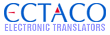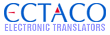The JBL made a major change with the 0.16e upgrade, you should at least give it a try.
I am more familiar with windows so I will stick with descriptions based on that OS.
(The jetbooks themselves run under a Linux based OS. A file or folder with a "." in
front of it is hidden when looking at it on a system running Linux.)
The thing is, you can fairly easily reset the JBL to factory settings and install the current
firmware on the device.
Make sure you have a fresh set of batteries in your JBL then:
You should remove any SD card from your JBL and connect the USB cable to backup your
JBL's internal memory, to a folder on your PC's hard drive. There should be a new drive
letter for your JBL's internal memory on your PC now. (If you had an SD card in the JBL,
there would also be a new drive letter for that.)
It is much better to have a USB 2.0 SD/Media Card reader/writer connected to your PC
and work with your SD cards using that, but if all you have is the JBL it is possible
to use it to make your update/repair SD card.
Reformatting the JBL's internal memory to FAT32 is a good idea and running ChkDsk on it
while you have the JBL connected to your PC with the USB cable is a good idea as well.
After the internal memory is cleaned up you would copy the contents you saved earlier
back onto your device.
If you can get passed the logo screen then you should be able to do this:
First if you only have one SD card then you will want to back it up to a folder on your
PC's hard drive.
Format an SD card for use during the update of the firmware. (I still use FAT16 for this
although I understand that FAT32 works as well.) The formatting will insure a clean card
and root directory into which the three update folders go.
Be sure to use a firmware update with all three folders to make the SD card. Insert the
SD card into the JBL.
Make sure the USB cable is not connected at this point.
Then you go to the Diagnostics Menu built into the JBL, it is here that you can do the
#13 - Reflash NOR and the #7 - restore factory defaults
To enter the diagnostics screen:
Reset the device. Then hold down three buttons.
They are: "on/off" "zoom" and "menu".
When you see the jetBook screen let go of "on.off".
Keep holding the "zoom" and "menu" keys until you see a 16 item screen.
It's tricky, so it may take a couple of tries.
Then you can reflash the NOR Memory and restore the JBL to factory defaults.
After that is done reset the JBL.
Now you can update the firmware as you normally would.
http://www.mobileread.com/forums/showthread.php?t=70171
Follow all directions and don't play with any settings you don't understand.
This procedure should fix any firmware related problem. If you have a valid download
of valid firmware and this doesn't fix the problem then it is a hardware issue.
Luck;
Ken
Notice when you have the JBL connected to your PC with the USB cable and have a
drive letter for your internal memory, a right click on that drive letter in "My Computer"
will give you the option to format that "drive".
This message was edited 2 times. Last update was at 02/22/2011 22:11:00
|
![[Logo]](https://files.lingvosoft.com/images/new/head/logo_forum.gif)