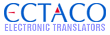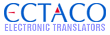| Author |
Message |
![[Post New]](/jforum/templates/default/images/icon_minipost_new.gif) 04/21/2009 19:37:17
|
Dolpnlover
Joined: 02/19/2009 02:16:13
Messages: 2
Offline
|
Ive had this jetbook for about 2 months with no real problems. After I finished reading a book, I went to open another but when I clicked to open it, it reset back to the main menu. The only books I can now open are the books listed in my "recentl readings" section. Even books that I have opened and read before on the jetbook that are no longer listed on the list will not open. Has anyone else experienced this problem and how to sort it? I tried resetting it, but still not working correctly. I havent done any updates, its still all the original factory settings.
|
|
|
 |
![[Post New]](/jforum/templates/default/images/icon_minipost_new.gif) 04/22/2009 12:08:35
|
green
Joined: 02/19/2008 04:12:34
Messages: 473
Offline
|
Dear customer
Please perform the following to update Firmware on your JetBook:
1. Please download the file with last firmware from here:
ftp://80.247.183.35/JL04-v0.zip
2. Unpack it on your PC. You will get 3 folders in the JL04-v0 folder: Data, Firmware, reflash_nor.
Case 1 (you have SD reader for you PC):
1. Switch off your jetbook, fully charge it and take out the SD from the unit (if it's available there, otherwise please take corresponding SD card) after that.
2. Insert it to the card reader of your PC. Please note that you should have about 300 MB of free memory on your card 3. Open "My Computer" once the SD is inside the card reader connected to your PC.
4. Select a disk which is a SD that you connected to your PC (disk E: or F:
or anything like this)
5. Click on it with Right button, select "Format" from the list of Pop Up Window.
6. Please select File System as FAT (not FAT32) and press Start.
|
|
|
 |
![[Post New]](/jforum/templates/default/images/icon_minipost_new.gif) 04/22/2009 12:09:03
|
green
Joined: 02/19/2008 04:12:34
Messages: 473
Offline
|
7. Once the card is formatted please save the following folders to it: Data, Firmware, reflash_nor. The common space is 102 MB.
8. Please close the SD card window on your PC, switch off its USB connection and take out the SD from the reader.
9. Insert it to your JetBook, press Reset button, then release Reset button, after that please press Power and keep it pressed. While it's pressed push the Right Arrow button (near Ok button) till the picture will appear on the screen. Once it appeared please release all buttons.
10. Press Ok and wait till the process of the firmware update is completed.
11. Please press reset after you get a confirmation mail that the firmware update is completed.
12. Please press Power button and start to use the unit.
|
|
|
 |
![[Post New]](/jforum/templates/default/images/icon_minipost_new.gif) 04/22/2009 12:10:22
|
green
Joined: 02/19/2008 04:12:34
Messages: 473
Offline
|
Case 2 (you use your JetBook as Card reader):
1. Insert SD to your JetBook according to user's guide while it's switched off, fully charge it and connect it to your PC. (Please note that you should have about 300 MB of free memory on your card) 2. Open "My Computer" once JetBook is connected to your PC and switched on.
3. You will get 2 new disks (one of them is a JetBook itself and another one is SD installed inside it. (disk E: or F: or anything like this) 4. Click on it with Right button on the icon of SD, select "Format" from the list of Pop Up Window.
5. Please select File System as FAT (not FAT32) and press Start.
6. Once the card is formatted please save the following folders to it: Data, Firmware, reflash_nor. The common space is 102 MB.
|
|
|
 |
![[Post New]](/jforum/templates/default/images/icon_minipost_new.gif) 04/22/2009 12:10:39
|
green
Joined: 02/19/2008 04:12:34
Messages: 473
Offline
|
7. Please close the SD card window on your PC, switch off its USB connection and disconnect your JetBook from PC.
8. Press Reset button on your JetBook, then release Reset button, after that please press Power and keep it pressed. While it's pressed push the Right Arrow button (near Ok button) till the picture will appear on the screen. Once it appeared please release all buttons.
9. Press Ok and wait till the process of the firmware updating is completed.
10. Please press Reset after you get a confirmation screen that the firmware update is completed.
11. Please press Power button and start to use the unit.
Customer Support
GP Support Team
www.Ectaco.com
|
|
|
 |
![[Post New]](/jforum/templates/default/images/icon_minipost_new.gif) 04/22/2009 19:07:24
|
Dolpnlover
Joined: 02/19/2009 02:16:13
Messages: 2
Offline
|
Thank you for the reply. I will give that a try! 
|
|
|
 |
|
|
![[Logo]](https://files.lingvosoft.com/images/new/head/logo_forum.gif)